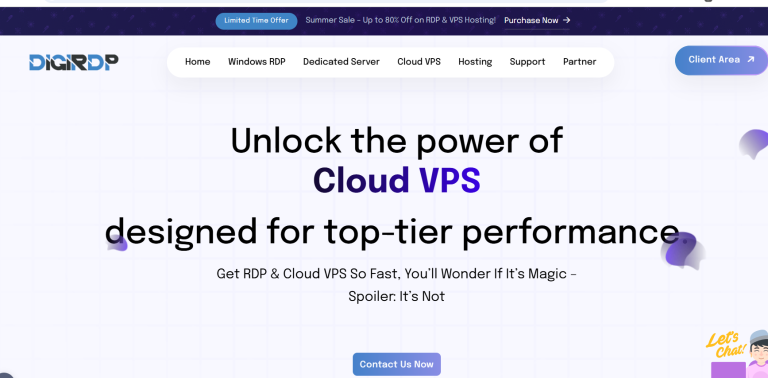Is your Wi-Fi acting up? Slow speeds, dropped connections, or no internet at all can be incredibly frustrating. Before calling your ISP or buying a new router, try resetting your Wi-Fi router. A simple reset can often resolve common connectivity issues by clearing glitches, restoring default settings, and improving performance. In this guide, we’ll walk you through the easy steps to reset your Wi-Fi router and get your internet back on track.
Why Resetting Your Wi-Fi Router Can Help
Routers are like mini-computers—they manage network traffic, assign IP addresses, and maintain security protocols. Over time, they can become overloaded, encounter software bugs, or suffer from incorrect configurations. Resetting your router can:
- Clear temporary glitches that cause slow speeds or disconnections.
- Restore default settings if incorrect configurations are causing issues.
- Remove unauthorized devices that may be hogging bandwidth.
- Improve security by wiping outdated or compromised settings.
There are two main types of resets: a soft reset (rebooting) and a hard reset (factory reset). We’ll cover both methods below.
How to Soft Reset (Reboot) Your Wi-Fi Router
A soft reset is the simplest way to refresh your router without losing any settings. Follow these steps:
- Unplug the router from the power source.
- Wait 30 seconds to ensure all residual power drains from the device.
- Plug the router back in and wait for it to fully restart (this may take 1-2 minutes).
- Check your connection to see if the issue is resolved.
If rebooting doesn’t fix the problem, you may need to perform a hard reset.
How to Hard Reset (Factory Reset) Your Wi-Fi Router
A hard reset restores your router to its original factory settings, erasing all custom configurations. Use this method if a soft reset doesn’t work or if you’re troubleshooting persistent issues.
- Locate the reset button on your router (usually a small pinhole on the back or bottom).
- Use a paperclip or pin to press and hold the reset button for 10-30 seconds (check your router’s manual for exact timing).
- Release the button when the router’s lights blink or turn off, indicating a reset.
- Wait for the router to reboot—this may take several minutes.
- Reconfigure your Wi-Fi settings (network name, password, etc.) via the router’s admin panel.
Note: A hard reset will disconnect all devices and erase any custom settings, so make sure you have your login details handy.
What to Do After Resetting Your Router
Once your router is reset, follow these steps to ensure a stable connection:
- Update the firmware—Check for the latest updates in the router’s admin panel to improve performance and security.
- Change default credentials—If you performed a hard reset, set a new admin username and password to prevent unauthorized access.
- Optimize Wi-Fi settings—Adjust the channel, enable QoS (Quality of Service), or switch to a less congested frequency (5GHz vs. 2.4GHz).
- Test your connection—Run a speed test to confirm the issue is resolved.
When to Consider Replacing Your Router
If resetting your router doesn’t fix connectivity issues, it may be time for an upgrade. Consider replacing your router if:
- It’s more than 3-5 years old—Older routers lack modern security and speed standards.
- You experience frequent dropouts—This could indicate hardware failure.
- Your internet plan exceeds the router’s capabilities—For example, a gigabit plan requires a high-end router.
Newer routers offer better range, faster speeds, and advanced features like mesh networking.
Resetting your Wi-Fi router is a quick and effective way to troubleshoot connectivity problems. Whether you opt for a soft reset or a hard reset, following these steps can help restore your internet connection without costly repairs or replacements. If issues persist, consult your ISP or consider upgrading to a newer model. With a properly functioning router, you’ll enjoy seamless browsing, streaming, and gaming once again.