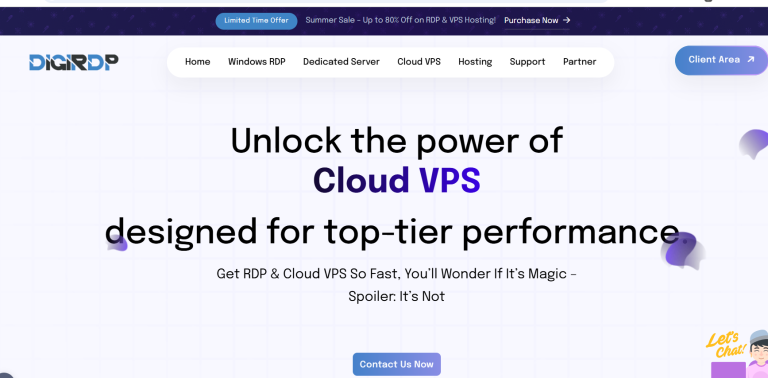Switching from an Android to an iPhone can be exciting, but the thought of losing important files during the transfer might make you hesitate. Fortunately, transferring data from Android to iPhone doesn’t have to be complicated or risky. With the right tools and methods, you can seamlessly move your photos, contacts, messages, and more without losing a single file. This guide will walk you through easy, step-by-step methods to ensure a smooth transition.
Use Apple’s Move to iOS App
Apple’s official Move to iOS app is the easiest way to transfer data from Android to iPhone. Designed specifically for this purpose, it ensures a secure and straightforward transfer process.
Steps to Use Move to iOS
- Set up your new iPhone until you reach the Apps & Data screen.
- Select Move Data from Android and note the one-time code displayed.
- On your Android device, download the Move to iOS app from the Google Play Store.
- Open the app, agree to the terms, and enter the code from your iPhone.
- Select the data you want to transfer (contacts, messages, photos, etc.) and wait for the process to complete.
This method ensures all your essential files are moved securely without any loss.
Transfer Data Using Google Account Sync
If you already use Google services, syncing your data to your Google account is another reliable way to transfer files to your new iPhone.
Steps to Sync Data via Google Account
- On your Android device, go to Settings and select Accounts.
- Choose your Google account and ensure all data (contacts, calendar, emails) is synced.
- On your iPhone, go to Settings and add the same Google account.
- Enable syncing for the data you want to transfer.
This method is particularly useful for contacts, emails, and calendar events, ensuring they’re always backed up and accessible.
Manually Transfer Photos and Videos
Photos and videos often take up the most storage, so transferring them manually ensures no files are lost in the process.
Steps to Transfer Photos and Videos
- Using a Computer: Connect your Android device to a computer, copy the media files, and then transfer them to your iPhone using iTunes or Finder.
- Using Google Photos: Upload your photos to Google Photos on Android, then download the app on your iPhone to access them.
- Using a USB OTG Cable: If your Android supports USB OTG, transfer files directly to an external drive and then to your iPhone.
These methods give you full control over which files are transferred, reducing the risk of data loss.
Transfer Messages and WhatsApp Chats
Losing important messages can be frustrating, but with the right tools, you can move them to your iPhone effortlessly.
Steps to Transfer Messages
- SMS/MMS: Use third-party apps like SMS Backup & Restore to back up messages on Android, then restore them on iPhone using a computer.
- WhatsApp: Use WhatsApp’s official Move to iOS feature during setup or back up chats to Google Drive and restore them on iPhone after switching.
While transferring messages requires extra steps, these methods ensure your conversations remain intact.
Use Third-Party Apps for Additional Data
For files not covered by the above methods, third-party apps like SHAREit or Send Anywhere can help transfer documents, music, and other data.
Steps to Use Third-Party Apps
- Install the same transfer app on both your Android and iPhone.
- Select the files you want to transfer on your Android device.
- Send them to your iPhone via Wi-Fi or a hotspot connection.
These apps are fast and efficient for transferring large files without a computer.
Switching from Android to iPhone doesn’t mean losing your valuable data. By using Apple’s Move to iOS app, syncing with Google, manually transferring files, or leveraging third-party apps, you can ensure a seamless transition. Follow these steps carefully, and you’ll enjoy your new iPhone with all your important files intact.