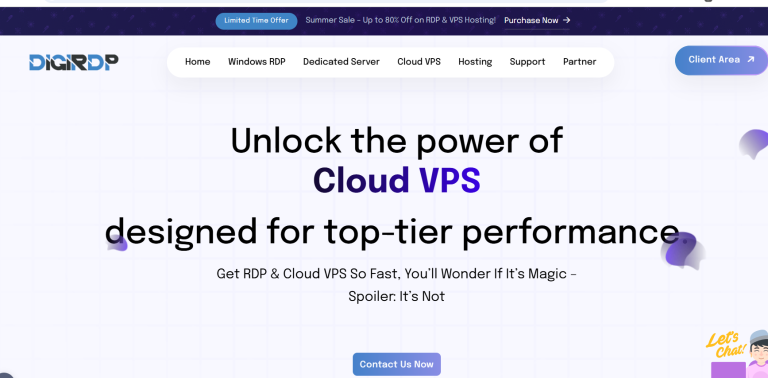Gaming on a laptop can be an exhilarating experience, but it often comes with challenges like overheating, lag, and subpar performance. Whether you’re a casual gamer or a competitive player, optimizing your laptop for gaming can make a world of difference. From tweaking system settings to upgrading hardware, there are several proven ways to enhance your laptop’s gaming performance. In this guide, we’ll explore actionable steps to help you get the most out of your machine.
1. Update Your Drivers and Operating System
One of the simplest yet most effective ways to boost gaming performance is by keeping your drivers and operating system up to date. Outdated drivers can lead to compatibility issues, crashes, and reduced frame rates.
Graphics Drivers
Your GPU is the backbone of gaming performance. Manufacturers like NVIDIA and AMD regularly release driver updates to optimize performance for new games. Visit the official website of your GPU manufacturer to download the latest drivers.
Windows Updates
Windows updates often include performance improvements and bug fixes. Ensure your OS is updated by checking for updates in the Settings menu under Update & Security.
Other Drivers
Don’t overlook other drivers, such as those for your chipset, audio, and network. Use tools like Driver Booster or manually update them via the Device Manager.
2. Optimize Power Settings for Performance
Laptops often default to power-saving modes to conserve battery life, but this can severely limit gaming performance. Here’s how to tweak your power settings:
Switch to High-Performance Mode
Navigate to Control Panel > Hardware and Sound > Power Options and select the High Performance plan. This ensures your laptop uses maximum resources for gaming.
Adjust Advanced Power Settings
Click on Change plan settings and then Change advanced power settings. Look for options like Processor power management and set the minimum and maximum processor state to 100%.
Disable Battery Saver
Battery Saver mode throttles performance. Disable it by going to Settings > System > Battery and turning it off.
3. Fine-Tune In-Game and System Settings
Adjusting both in-game and system settings can significantly improve frame rates and reduce lag. Here’s how to do it:
Lower In-Game Graphics Settings
Not all games need ultra settings. Lowering shadows, anti-aliasing, and texture quality can boost FPS without drastically affecting visuals.
Enable Game Mode in Windows
Windows has a built-in Game Mode that prioritizes system resources for gaming. Enable it by going to Settings > Gaming > Game Mode.
Close Background Applications
Applications running in the background consume RAM and CPU. Use Task Manager (Ctrl+Shift+Esc) to close unnecessary processes before gaming.
Disable Notifications
Notifications can interrupt gameplay. Turn them off by navigating to Settings > System > Notifications & actions.
4. Improve Cooling and Reduce Overheating
Overheating is a common issue for gaming laptops, leading to thermal throttling and performance drops. Here’s how to keep your laptop cool:
Use a Cooling Pad
Invest in a quality cooling pad with built-in fans to improve airflow and reduce temperatures.
Clean Your Laptop’s Vents
Dust buildup blocks airflow. Use compressed air to clean the vents and fans regularly.
Repaste Thermal Compound
Over time, thermal paste degrades. Reapplying high-quality thermal paste can improve heat dissipation.
Elevate Your Laptop
Place your laptop on a flat, hard surface or use stands to ensure proper ventilation.
5. Upgrade Hardware for Better Performance
If software tweaks aren’t enough, consider upgrading your laptop’s hardware. Here are the most impactful upgrades:
Add More RAM
Modern games require at least 8GB of RAM, but 16GB is ideal for smoother performance. Check your laptop’s specifications to see if RAM is upgradeable.
Switch to an SSD
Replacing your HDD with an SSD drastically reduces load times and improves overall system responsiveness.
External GPU (eGPU)
If your laptop supports Thunderbolt 3, an eGPU can significantly boost graphics performance.
Replace the Battery
A degraded battery can throttle performance. Replacing it might restore full power.
Conclusion
Optimizing your laptop for gaming doesn’t have to be complicated. By updating drivers, tweaking power settings, fine-tuning in-game options, improving cooling, and considering hardware upgrades, you can unlock your laptop’s full potential. Whether you’re playing AAA titles or indie games, these proven methods will help you achieve smoother, faster, and more enjoyable gaming sessions. Start implementing these tips today and experience the difference!