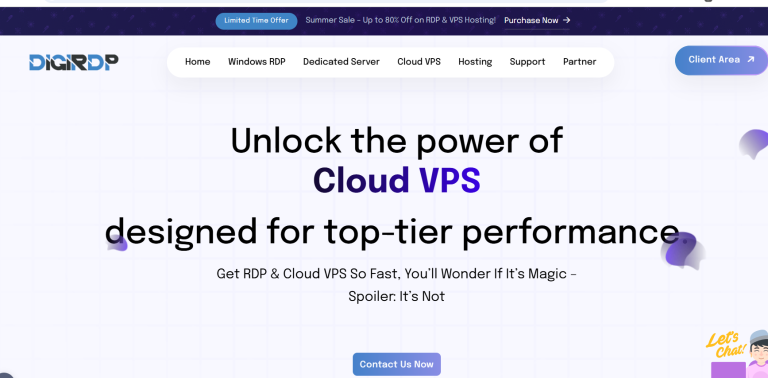Losing important files can be a nightmare, whether it’s due to accidental deletion, a system crash, or a corrupted drive. Fortunately, recovering deleted files on both Windows and Mac is possible with the right tools and techniques. This ultimate guide will walk you through simple yet effective methods to restore your lost data, ensuring you never have to panic over deleted files again.
Understanding How File Recovery Works
When you delete a file, it isn’t immediately erased from your storage device. Instead, the operating system marks the space it occupied as available for new data. Until that space is overwritten, the file remains recoverable. This principle applies to both Windows and Mac systems, though the recovery process may differ slightly.
Why Files Get Deleted or Lost
- Accidental deletion: Pressing the delete key or emptying the Recycle Bin/Trash without checking.
- Formatting: Erasing a drive or partition unintentionally.
- System crashes: Sudden shutdowns or software failures can corrupt files.
- Virus attacks: Malware can delete or hide files.
- Hardware issues: Failing drives or bad sectors may make files inaccessible.
How to Recover Deleted Files on Windows
Windows offers built-in tools and third-party solutions to help recover lost files. Here are the most effective methods:
Method 1: Check the Recycle Bin
The first place to look for deleted files is the Recycle Bin. If you haven’t emptied it, simply open the Recycle Bin, locate your file, right-click it, and select Restore. The file will return to its original location.
Method 2: Use File History (Windows Backup)
If you’ve enabled File History, you can restore previous versions of your files:
- Open the folder where the deleted file was stored.
- Right-click and select Restore previous versions.
- Choose the version you want and click Restore.
Method 3: Use Data Recovery Software
If the above methods fail, specialized recovery software like Recuva, EaseUS Data Recovery Wizard, or Disk Drill can scan your drive for recoverable files. Follow these steps:
- Download and install a trusted recovery tool.
- Select the drive where the file was stored.
- Run a deep scan and preview recoverable files.
- Select the files you need and restore them to a safe location.
How to Recover Deleted Files on Mac
Mac users also have multiple options for retrieving lost files, from built-in utilities to third-party apps.
Method 1: Check the Trash
Like Windows, Mac stores deleted files in the Trash until it’s emptied. Open the Trash, locate your file, right-click, and select Put Back to restore it.
Method 2: Use Time Machine Backup
If you’ve set up Time Machine, recovering files is straightforward:
- Open the folder where the file was located.
- Click the Time Machine icon in the menu bar and select Enter Time Machine.
- Navigate to the backup date, select the file, and click Restore.
Method 3: Use Mac Data Recovery Software
For files not in Trash or Time Machine, tools like Disk Drill, Data Rescue, or Stellar Data Recovery can help:
- Install a reputable recovery app.
- Select the drive to scan.
- Preview and recover the desired files to a different drive.
Preventing Future Data Loss
While recovery is possible, prevention is always better. Follow these best practices to safeguard your files:
- Back up regularly: Use cloud storage, external drives, or backup software.
- Enable auto-save: Many apps offer automatic saving to prevent unsaved work loss.
- Be cautious with deletions: Double-check before emptying the Recycle Bin or Trash.
- Use antivirus software: Protect your system from malware that may delete files.
Conclusion
Recovering deleted files on Windows and Mac is easier than you might think, especially if you act quickly before the data is overwritten. Whether you rely on built-in tools like Recycle Bin, Trash, File History, or Time Machine, or opt for powerful third-party recovery software, there’s always hope for retrieving lost files. By following the methods outlined in this guide and adopting good backup habits, you can minimize the stress of data loss and keep your important files safe.