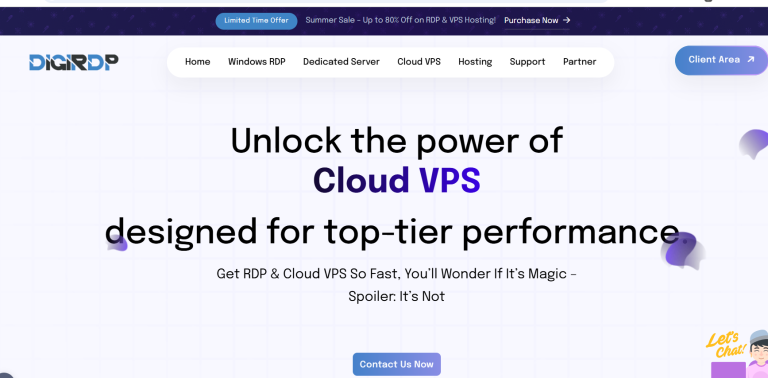Losing your smartphone data—photos, contacts, messages, or important files—can be devastating. Whether it’s due to a lost device, hardware failure, or accidental deletion, not having a backup can leave you scrambling to recover precious memories or critical information. Fortunately, backing up your smartphone data is easier than ever, and with the right approach, you can secure everything in just minutes. This guide will walk you through the best methods to safely backup your smartphone data, ensuring you never lose what matters most.
Why Backing Up Your Smartphone Data Is Essential
Your smartphone holds a treasure trove of personal and professional data. From family photos to work emails, losing access to this information can be a major setback. Here’s why regular backups are non-negotiable:
- Protection Against Loss or Theft: If your phone is lost or stolen, a backup ensures you can restore your data on a new device.
- Prevent Data Corruption: Software glitches or hardware failures can corrupt files, making them unrecoverable without a backup.
- Easy Device Upgrades: Switching to a new phone? A backup makes transferring data seamless.
- Peace of Mind: Knowing your data is safe allows you to use your phone without constant worry.
How to Backup Your Smartphone Data (Android & iOS)
Both Android and iOS offer built-in solutions for backing up your data. Here’s how to use them effectively.
For Android Users
Android devices rely on Google’s backup services. Follow these steps to secure your data:
- Enable Google Backup: Go to Settings > System > Backup and toggle on Backup by Google One.
- Choose What to Backup: Select apps, contacts, photos, and other data you want to save.
- Manual Backup: Tap Back Up Now to start an immediate backup.
- Use Google Photos: Open the Google Photos app, enable Backup & Sync, and your media will be stored in the cloud.
For iPhone Users
Apple’s iCloud makes backing up effortless. Here’s how to set it up:
- Connect to Wi-Fi: Ensure your iPhone is connected to a stable Wi-Fi network.
- Go to iCloud Settings: Open Settings > [Your Name] > iCloud > iCloud Backup.
- Enable iCloud Backup: Toggle on iCloud Backup and tap Back Up Now.
- Check Storage: If you run out of iCloud space, upgrade your plan or delete unnecessary files.
Alternative Backup Methods
If you prefer more control over your backups, consider these alternatives:
Using a Computer
Backing up to a computer provides an extra layer of security. Here’s how:
- For Android: Connect your phone via USB, then manually copy files to your computer.
- For iPhone: Use iTunes (or Finder on macOS) to create a full backup. Just connect your iPhone, select Back Up Now, and choose Encrypt Backup for added security.
Third-Party Cloud Services
Services like Dropbox, OneDrive, or Samsung Cloud offer additional backup options:
- Install the App: Download your preferred cloud service on your smartphone.
- Set Up Auto-Sync: Configure the app to automatically upload photos, videos, or documents.
- Manual Uploads: For sensitive files, manually upload them to ensure privacy.
Best Practices for Smartphone Backups
To keep your data secure, follow these best practices:
- Schedule Regular Backups: Set reminders to backup weekly or monthly.
- Use Multiple Methods: Combine cloud and local backups for redundancy.
- Encrypt Sensitive Data: Always encrypt backups containing personal or financial information.
- Check Backup Integrity: Occasionally restore a file to ensure your backups work.
- Keep Software Updated: Ensure your phone and backup apps are running the latest versions.
Conclusion
Backing up your smartphone data doesn’t have to be complicated—with the right tools and habits, you can safeguard your information in minutes. Whether you rely on built-in cloud services, a computer, or third-party apps, the key is consistency. Don’t wait for disaster to strike; take action today to protect your digital life. By following this guide, you’ll ensure that your photos, contacts, and important files remain safe, no matter what happens to your device.