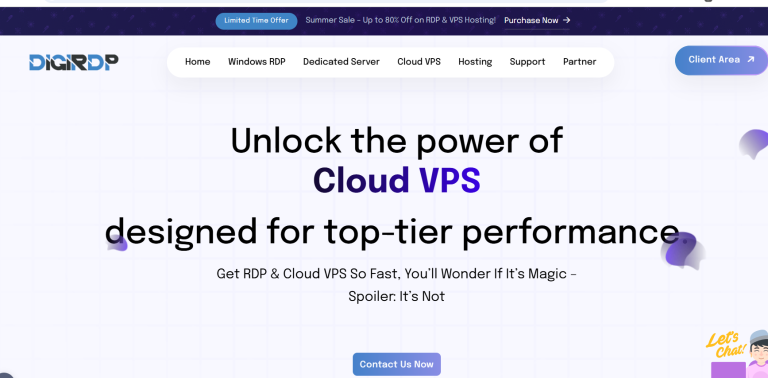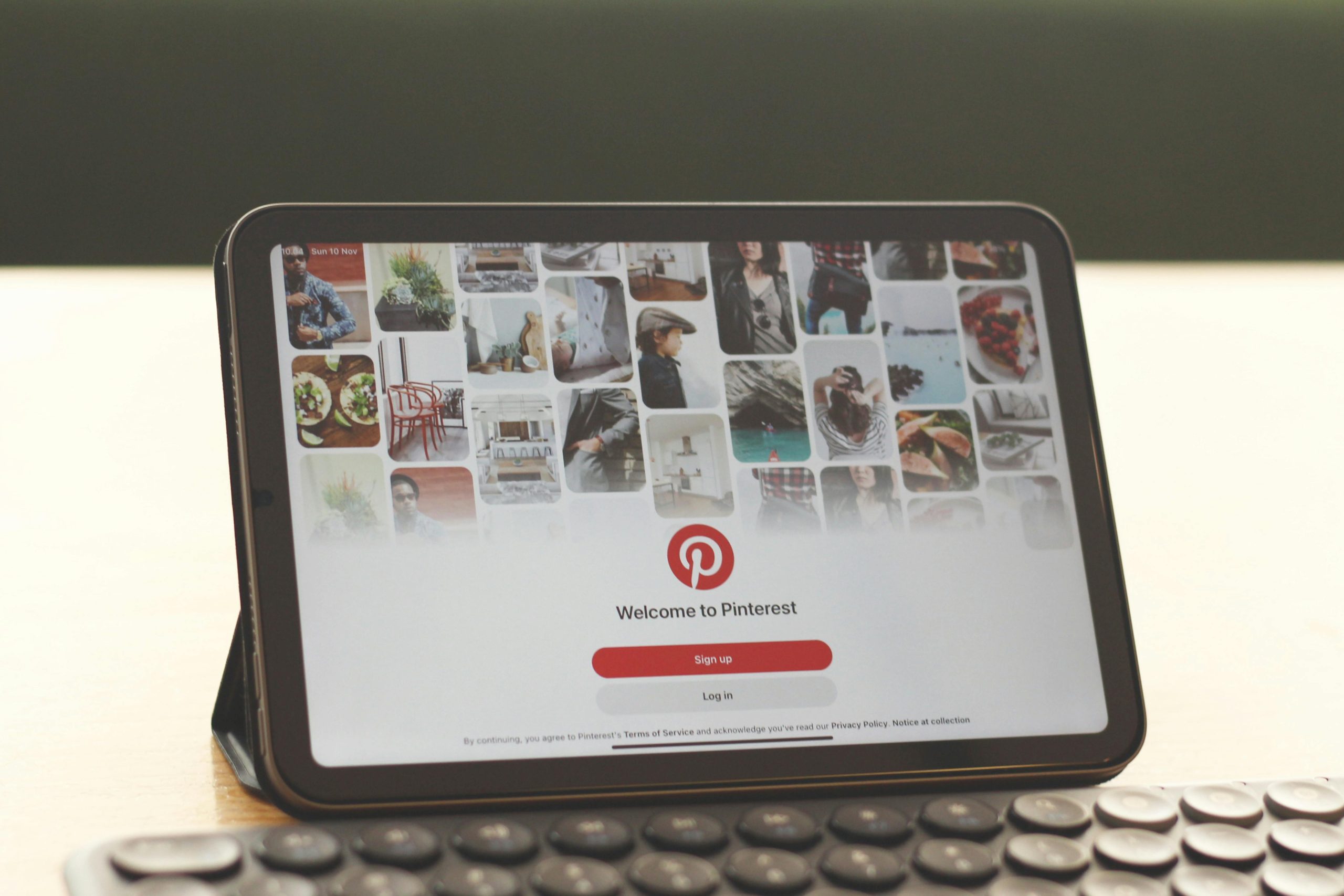
In today’s digital age, smart devices are an integral part of our daily lives—especially for children. While these devices offer educational and entertainment benefits, they also expose kids to potential risks like inappropriate content, excessive screen time, and online predators. Setting up parental controls is essential to ensure safe and balanced screen time. This ultimate guide will walk you through the steps to secure smartphones, tablets, and other smart devices, giving you peace of mind while your children explore the digital world.
Why Parental Controls Are Essential
Parental controls help create a safer digital environment for children by restricting access to harmful content and managing screen time. Here’s why they’re crucial:
- Protection from inappropriate content: Filters block adult websites, violent games, and other unsuitable material.
- Screen time management: Limits prevent excessive use, encouraging healthier habits.
- Privacy and security: Controls prevent kids from sharing personal information or interacting with strangers.
- Peace of mind for parents: Monitoring tools allow you to track activity and adjust settings as needed.
By implementing these controls, you can strike a balance between allowing digital exploration and ensuring safety.
Setting Up Parental Controls on iOS Devices
Apple provides robust parental control features through Screen Time. Follow these steps to set them up:
Step 1: Enable Screen Time
- Open Settings and tap Screen Time.
- Select Turn On Screen Time and choose This is My Child’s iPhone/iPad.
Step 2: Set Content & Privacy Restrictions
- Under Screen Time, tap Content & Privacy Restrictions.
- Toggle it on and customize settings like app limits, web content filters, and privacy controls.
Step 3: Restrict App Purchases
Prevent accidental or unauthorized purchases by disabling in-app spending:
- Go to Content & Privacy Restrictions.
- Tap iTunes & App Store Purchases and set Don’t Allow for installations and in-app purchases.
Configuring Parental Controls on Android Devices
Android offers parental controls through Google Family Link. Here’s how to use it:
Step 1: Install Google Family Link
- Download Google Family Link on your device and your child’s device.
- Follow the setup prompts to link both accounts.
Step 2: Manage Apps and Screen Time
- Use the app to approve or block downloads from the Play Store.
- Set daily screen time limits and bedtime schedules.
Step 3: Filter Web Content
To block inappropriate websites:
- Open Google Chrome on your child’s device.
- Go to Settings > Privacy and security > SafeSearch and enable strict filtering.
Parental Controls for Streaming Devices and Gaming Consoles
Smart TVs, streaming sticks, and gaming consoles also need restrictions. Here’s how to secure them:
Amazon Fire Tablet/TV
- Enable Amazon Kids+ for curated content.
- Set time limits under Settings > Parental Controls.
Netflix and YouTube
- On Netflix, create a Kids Profile with age-appropriate shows.
- On YouTube, enable Restricted Mode or use YouTube Kids.
Gaming Consoles (PlayStation/Xbox)
- Set up child accounts with age restrictions.
- Limit online interactions and playtime via console settings.
Third-Party Parental Control Apps
For additional features, consider these apps:
- Qustodio: Tracks activity across devices and blocks harmful content.
- Bark: Monitors texts and social media for risks like cyberbullying.
- Net Nanny: Offers real-time content filtering and screen time management.
These tools provide extra layers of security and reporting for concerned parents.
Conclusion
Setting up parental controls on smart devices is a proactive way to safeguard your child’s digital experience. Whether using built-in features like iOS Screen Time or third-party apps, these tools help manage screen time, block inappropriate content, and protect privacy. Regularly review and adjust settings as your child grows to ensure ongoing safety. By taking these steps, you empower your kids to enjoy technology responsibly while giving yourself peace of mind.